ASB Beaver Week June 2 & Beaver Day Assembly June 6 Special Schedule
Posted on: May 27, 2025
Summary : Ballard HS Beaver Spirit Week and Beaver Day Friday, June 6 with Assembly!
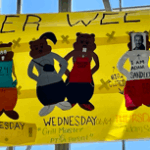
Beaver Spirit Week June 2 – 6
Beaver Spirit Week!
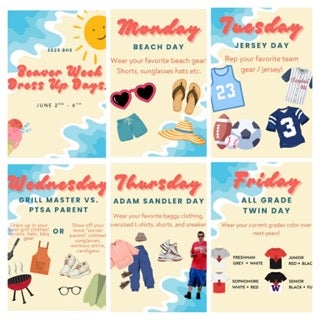
- Monday, June 2: Beach Day
- Wear your favorite beach gear! Shorts sunglasses hats etc.
- Tuesday, June 3: Jersey Day
- Rep your favorite team gear / jersey!
- Wednesday, June 4: Grill Master vs PTSA Parent
- Dress up in your best grill clothes! Aprons, hats, bbq gear OR
- Show off your most “soccer parent” clothes! sunglasses workout attire, cardigans
- Thursday, June 5: Adam Sandler Day
- Wear your favorite baggy clothing, oversized t-shirts, shorts, and sneakers
- Friday, June 6: All Grade Twin Day
- Wear your current grades class color over next years.
- Special Bell Schedule
- Moving Up Assembly
- Pre-Purchased Yearbook Distribution
- Wear your current grades class color over next years.
Beaver Day Friday, June 6
Moving Up Assembly & Pre-Purchased Yearbook Distribution
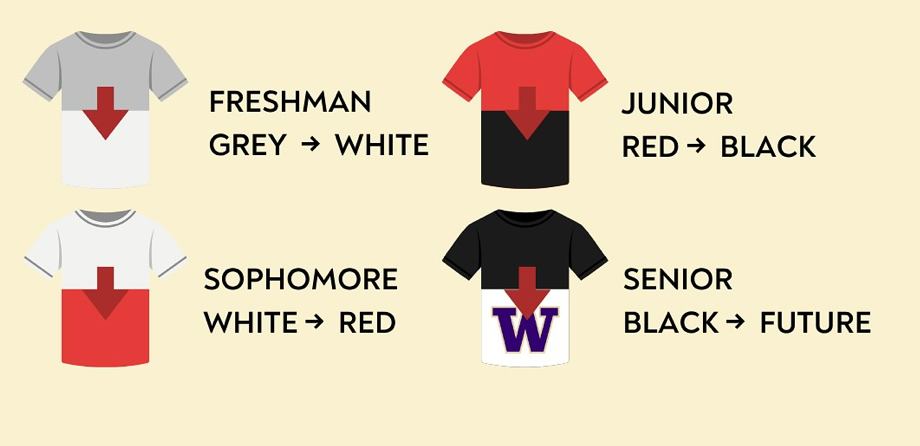
- Freshman: Grey to White
- Sophomore: White to Red
- Juniors: Red to Black
- Seniors: Back to College/Future Plans
June 6: Beaver Day Special Bell Schedule
- Period 1: 8:50 – 9:35
- Period 2: 9:40 – 10:25
- – leave belongings in 2nd period
- Assembly: 10:35 – 11:10
- – students pick up belongings
- Period 3: 11:20 – 12:05
- Lunch: 12:10 – 12:40
- Period 4: 12:45 – 1:30
- Period 5: 1:35 – 2:20
- Period 6: 2:25 – 3:10
- Pre-purchased Yearbook Distribution: 3:15 – 3:40
Part of the ASB Beaver Spirit Week! Special Assembly and distribution of pre-purchased yearbooks!
Yearbook Distribution Information
- June 4 – Seniors! Pre-purchased yearbooks will be handed out at the Senior Dinner
- June 6 – Pre-purchased yearbooks will be distributed to all grade levels at the end of Beaver Day
- June 9 – Yearbook Sales Resume until books are sold out. More details to follow.
Tips to See if You Pre-Purchased a Yearbook!
- Logon to the Parent Source/SchoolPay
- Verify you are on the correct student account
- If the Yearbook option is not displayed on SchoolPay check the payment history to see if already purchased
- Open the History menu in the upper right portion of your screen
- Select Items Purchased. SchoolPay will provide a search menu
- Select the date range and student, and click the Search button



